Overview
The Visio Graphics
Service is a SharePoint Server 2010 service application that enables
dynamic viewing, refreshing, and sharing of data-driven Microsoft Visio 2010
diagrams through Visio Web Access Web part, Web part Connections, and Visio
Services Mash-up API. This piece will provide high-level steps in consuming
this service application.
How to do
3. Choose
“Microsoft sharepoint Foundation list”
5. Choose
list to import data
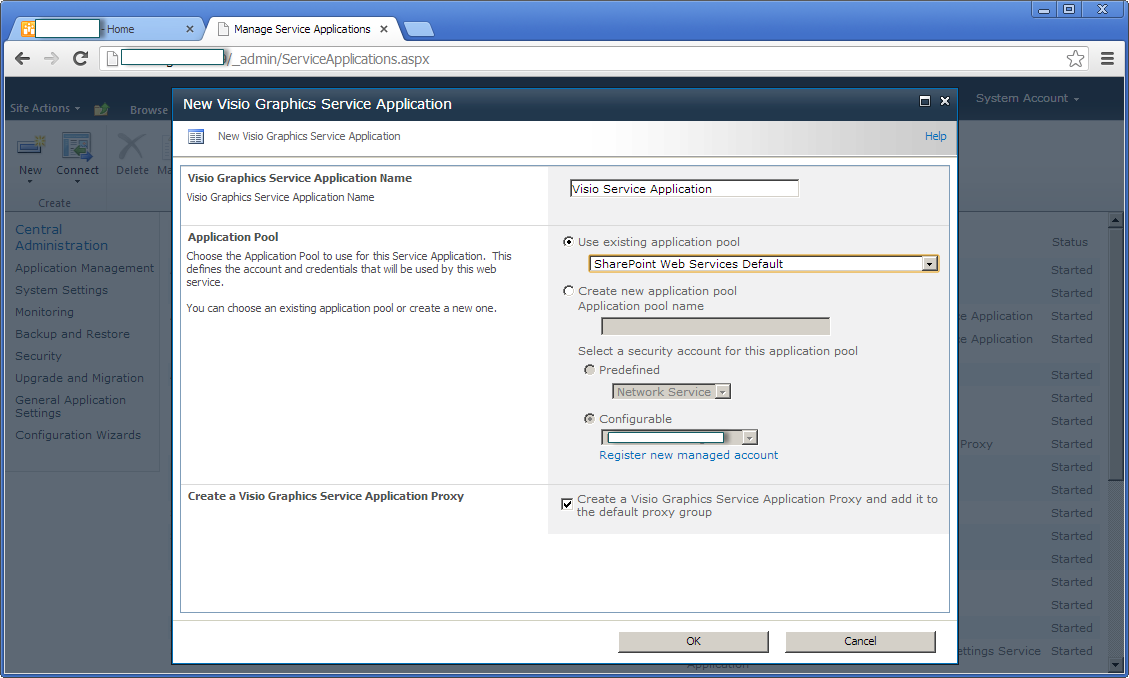
14. Make sure Visio Graphics Service Proxy is started
15. And Visio Graphics Service at service on server is started
16. Go to central admin >> under Service Applications click to “Configure service application associations “ >> Click to custom of your web application























This comment has been removed by the author.
ReplyDeleteThis comment has been removed by the author.
ReplyDelete