Create 3 lists Employees, Provinces and Departments and
input data to them
Input data into Departments list:
Input data into Provinces list:
Input data into Provinces list: (By 3 users)
Exercise 1: Basic of webpart for sharepoint list
Choose Site Actions >> View All Site Content >>
Click Create >> At Page >> WebPart Page >> click create
Name is MicrosoftTechnologyWebpartPage, layout template
Header, Footer, 3 columns >> click create
You will see the webpart page or Open Share Document click
to MicrosoftTechnologyWebpartPage then edit page >> click to add Webpart
follows as:
Choose “Lists and Libraries” >> Employees >>
Click Add
The result as
Choose “Lists and Libraries” >> Departments >>
Click Add >> The result as:
Webpart connection: at departments webpart click on
direction >> Connection >> Send Row of Data To >> Employees
Choose Get Filter Values From then click Configure
Choose lookup field name of master and detail list then
click finish
Click department name from Department Webpart you will see
employees list is filtered
How to remove Webpart Connection
Edit page >> choose webpart Department >>
Connection >> Send Row of Data to >> Employees >>
Click “Remove Connection”
Done.














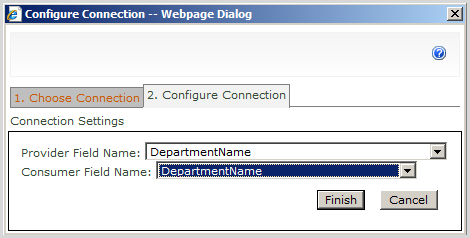



0 comments:
Post a Comment