Deploy an InfoPath 2010 Form with Managed Code to a Browser Enabled Sharepoint Document Library
- Article 1: How to code C-Sharp on infopath form 2010
- Article 2: How to set the value of a Field in Infopath
- Article 3: How to set value of a field from sharepoint list
- Article 4: Populating InfoPath Drop Down List Box with SharePoint List Lookup Data
- Article 5: Populating InfoPath Drop Down List Box with SharePoint Fields Choice
- Article 6: Deploy an InfoPath 2010 Form with Managed Code to a Browser Enabled Sharepoint Document Library
At this article you know how to code infopath, this article you know how to deploy infopath to sharepoint
Go to File => Publish => Click to Sharepoint Server
Upload the template
Go to Central Admin => General Application Settings => Infopath Form Services => click to Manage form templates
Browse to infopath form which publish in your machine
Activate the form template on a Site Collection
Back to Manage form template screen | click to your infopath form | Active to a site collection
Associate the Form Template with a Form Library
Go to your site collection | create a new Document Library | input name: My Documents
On My Documents => Document Library Settings => Advanced Settings => at Allow management of content types? : Yes
You can save this form





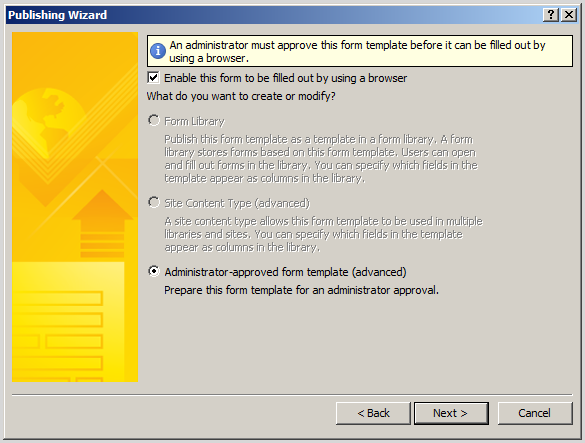













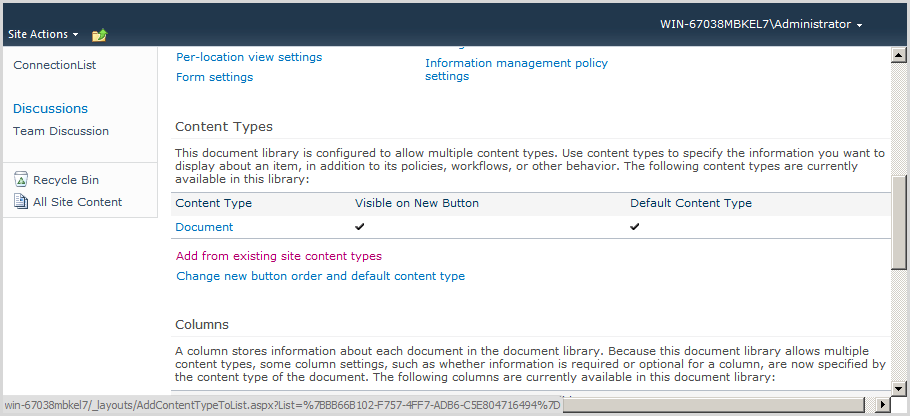


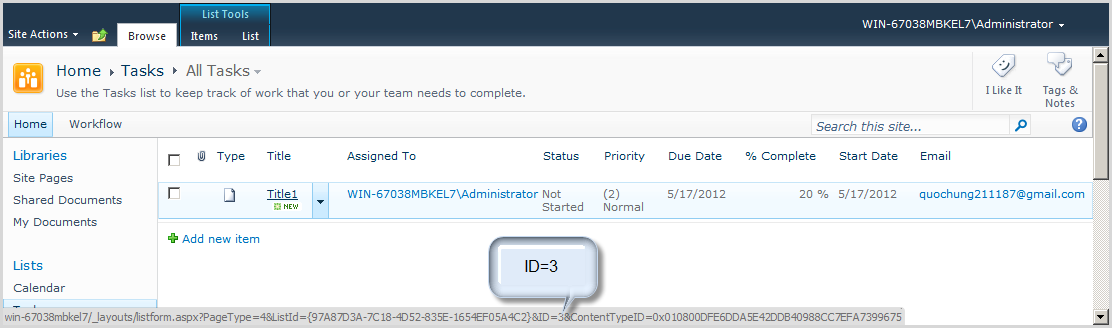




0 comments:
Post a Comment