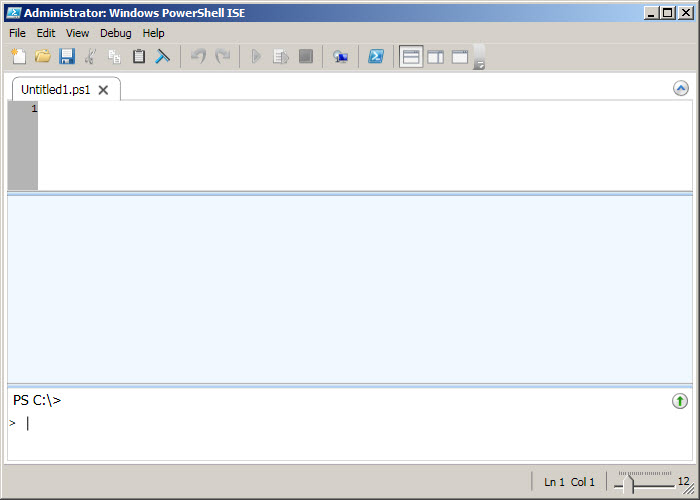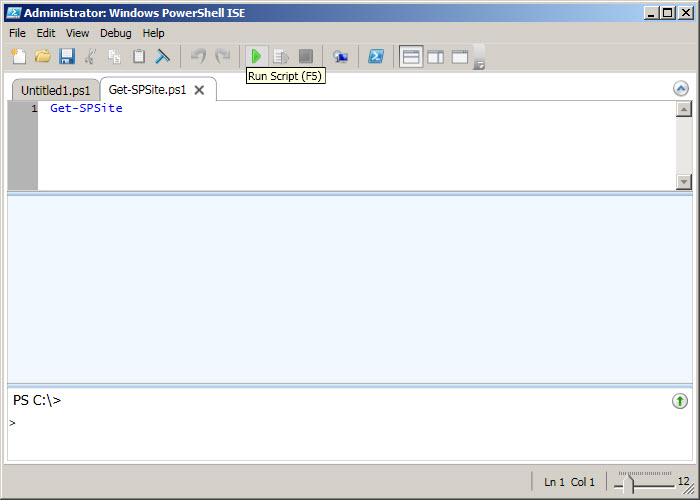Open Windows PowerShell ISE and paste this segment
code to here then click Run Script
$web =
get-spweb http://quochung-axioo:90
$web.Lists.Add(“PowerShellCustomList”,”Create
SP List by Power Shell”,$web.ListTemplates["Custom List"])
$list =
$web.Lists["PowerShellCustomList"]
$list.Fields.Add("LastName","Text","DO")
$list.Fields.Add("FirstName","Text","QuocHung")
$list.Fields.Add("Age","Number",25)
Run script succeeded
Open your sharepoint site and see your list was
created
Edit view as follows:
Result as:
On ISE, new file .ps1 and paste this segment code to
here then click run script
$spAssignment
= Start-SPAssignment
$mylist =
(Get-SPWeb -identity http://quochung-axioo:90 -AssignmentCollection
$spAssignment).Lists["PowerShellCustomList"]
$newItem =
$mylist.Items.Add()
$newItem["Title"]
= “Added by Powershell”
$newItem["LastName"]
= “QuocHung”
$newItem["FirstName"]
= “Do”
$newItem["Age"]
= 25
$newItem.Update()
Stop-SPAssignment
$spAssignment
Go back your sharepoint list and see Item is added
Continue, New .PS1 and paste this segment code to
here then click run script
$SPAssignment = Start-SPAssignment
$SPWeb = Get-SPWeb http://quochung-axioo:90
-AssignmentCollection $spAssignment
$SPList =
$SPWeb.Lists["PowerShellCustomList"]
$SPItem = $SPList.GetItemById("1")
$SPItem["Title"] = "Edited by
Powershell"
$SPItem.Update()
Stop-SPAssignment $SPAssignment
Go back your sharepoint list and see Item is Edited
Continue, New .PS1 and paste this segment code to
here then click run script
$spList = Get-SPList -url
"http://quochung-axioo:90/Lists/PowerShellCustomList"
$spListItem = $spList.GetItemById(1)
$spListItem.Delete()
Go back your sharepoint list and see Item is Deleted