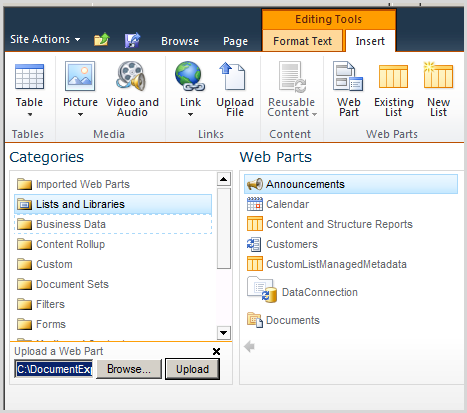1.
Here is TeamSite with name” TeamSiteProjectA”
with document library follows as. Click to Document Library >> Site
Actions >> Edit in Sharepoint Designer (or Open site in SPD)
2.
Login to Site
3.
Waiting
4.
Click to List and Libraries >> click to
Share Documents
5.
Click to “All Documents” View
6.
Here is XsLtListViewWebpart
7.
Click in site XsLtListViewWebpart then click on Webpart
Tab >> Click to To File Ribbon
8.
Save the web part
9.
Click Yes
10.
Go to the Top level Site or another subsite
11.
Edit page | Insert Web Part
12.
Click to Browse… button
13.
Choose webpart file then upload
14.
Click Add WebPart Again
15.
Choose Webpart in category Imported Web Parts
16.
Here is library on another site
17. Go to TeamSiteProjectA >> Upload document
18. Go to your site (other site), you will see the document appear automatically