Login to office 365 >> admin center https://portal.office.com/adminportal#/homepage
then navigate to Office 365 > Admin > Admin Center >
SharePoint > Settings . At custom script allow all option
Download SharePoint Online
Management Shell at this link: https://www.microsoft.com/en-us/download/details.aspx?id=35588&751be11f-ede8-5a0c-058c-2ee190a24fa6=True
Install SharePoint Online
Management then open it as administrator then input the command
Connect-SPOService -Url https://<youradmindomain>.sharepoint.com
-credential admin@<yourdomain>.onmicrosoft.com
-Url : Pass Sharepoint Online site url.
-Credential : Admin user Name/ Password (It will prompt
screen for enter password).
Example:
Connect-SPOService -Url https://bbv2016-admin.sharepoint.com
-credential hungdo@bbv2016.onmicrosoft.com
If have no any error, continue enter the command:
Set-SPOSite -Identity https://<yoursitecollection>.sharepoint.com
-DenyAddAndCustomizePages $false
Example: Set-SPOSite -Identity
https://bbv2016.sharepoint.com -DenyAddAndCustomizePages $false
Access to your site collection >> Site settings
>> under Site Collection Administration then click to SharePoint Designer
Settings
Check to all checkbox if one of them not selected
Download SharePoint designer 2013 then install then open it
>> Open SharePoint Site >> enter your SharePoint site (https://bbv2016.sharepoint.com), type
your email
And type your password
You will see error appear if you did not add your site to
trust site of internet explorer setting
Open Internet explorer >> setting >> internet
options >> security tab >> click on Trust sites and add your site
Reopen SharePoint designer 2013 then connect again, it
should be successful
Finished













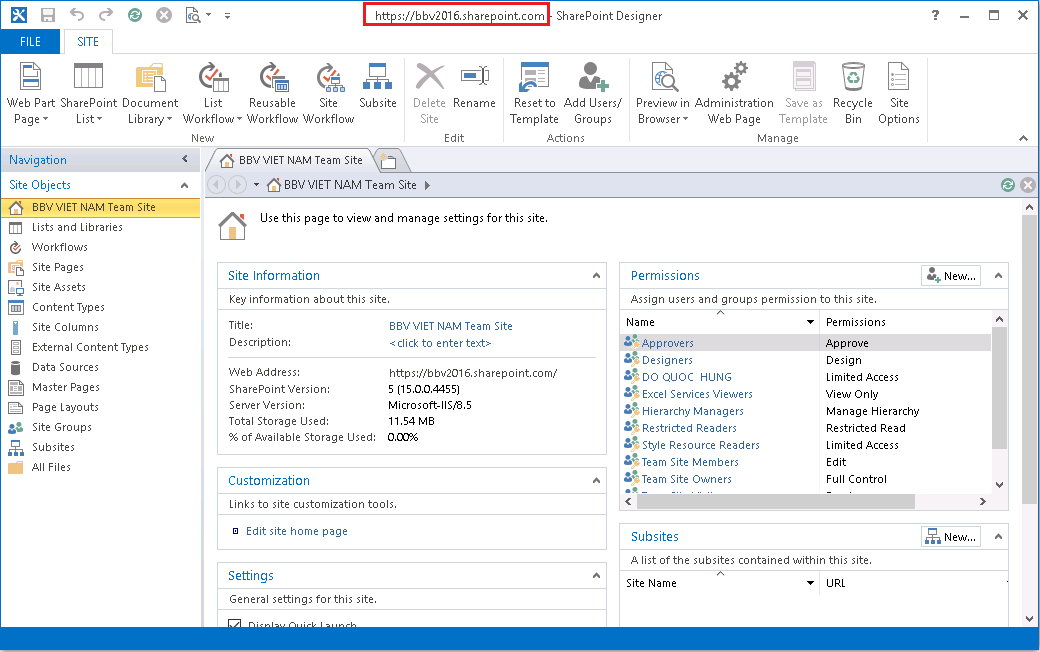
0 comments:
Post a Comment