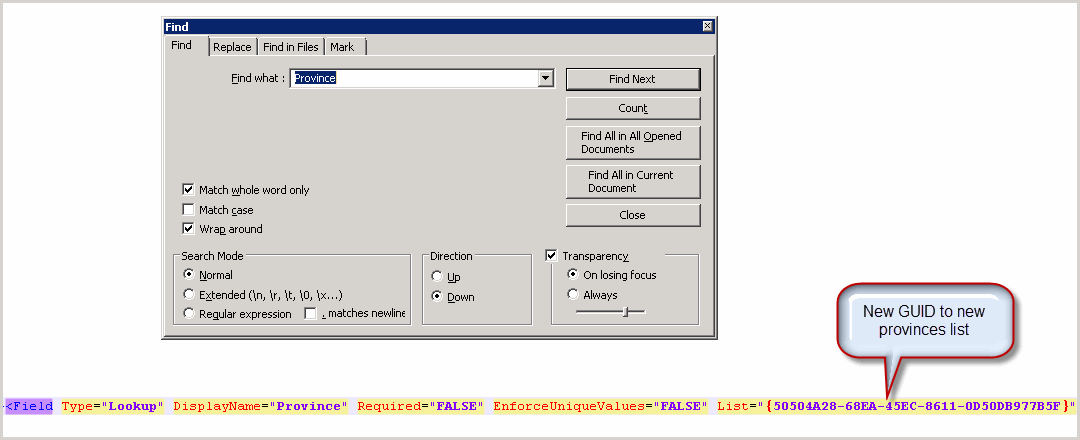1. Create custom lists, named is Provinces and input data
2. Create custom list Employees, and create column is
Province then input data
3. Save Provinces and Employees as list template in same
name (Provinces.stp, Employees.stp), check Include Content
4. Open another site collection
5. Upload Provinces.stp to list template
6. Create list provinces base on Provinces.stp => data is
same
7. Opening Firefox >> Open Provinces lists >> Go
to list settings >> on url copy
list’s GUID {50504A28-68EA-45EC-8611-0D50DB977B5F}
8. Rename the [yourlist].stp file to [yourlist].cab so
Windows can open it.
9. Extract it
10.Open
the file with notepad ++ or notepad. Search keyword “Province”
11.Replace
Guid ID “{52350695-0105-4175-8b51-e04995542744}” by {50504A28-68EA-45EC-8611-0D50DB977B5F}
12.The
result as
13.Save
the manifest.xml file.
14.Open a
VS.NET command prompt.Run the makecab command as follows: C:\Windows\system32>makecab
C:\MicrosoftTechnology\manifest.xml C:\MicrosoftTechnology\Employees.stp
15.Upload
Employees.stp to list template.
16.Create
a new list based upon the new STP file.
17.The
lookup column on the new list should retain all the data that was in the source
list.