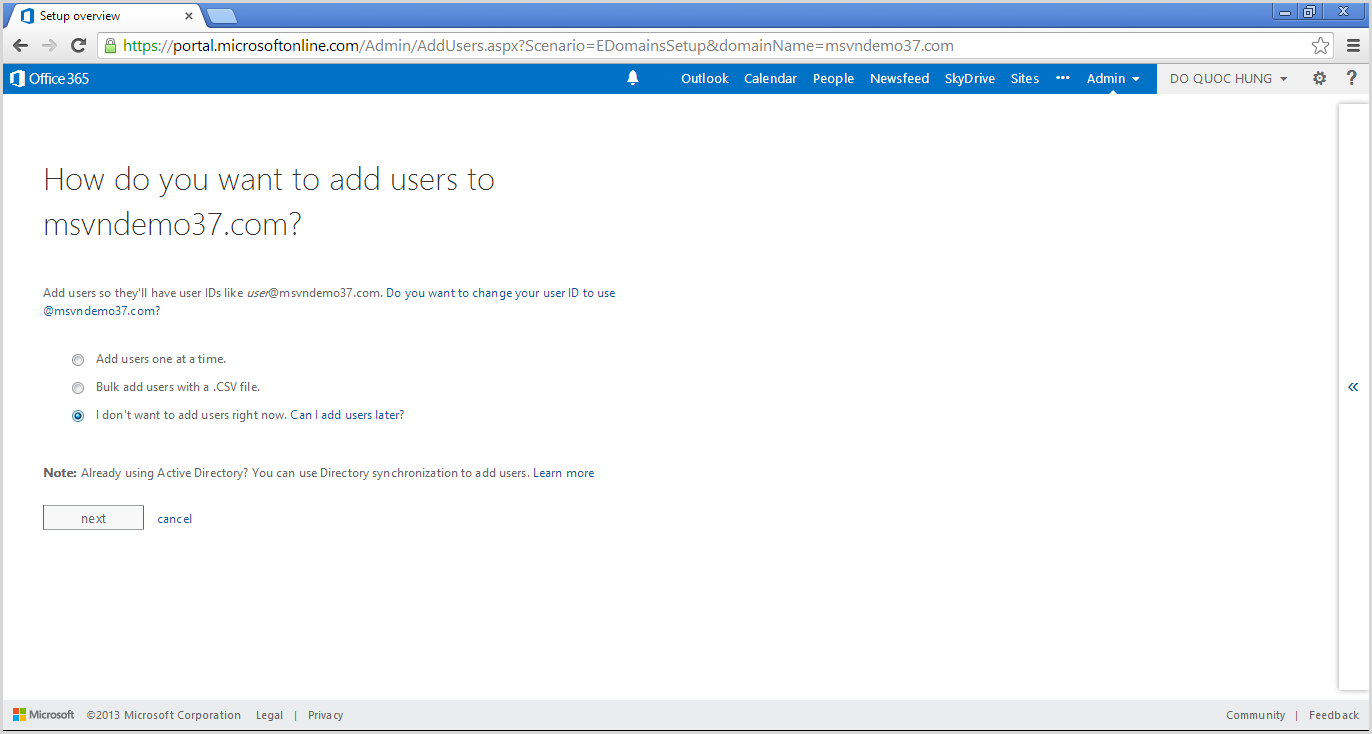OFFICE 365 - Sharepoint 2013 Online
- Lesson 01: OFFICE 365 Registration (sharepoint 2013 online)
- Lesson 02: OFFICE 365 Add Domain (sharepoint 2013 online)
- Lesson 03: OFFICE 365 Create user (sharepoint 2013 online)
- Lesson 04: Get started with office 365 (sharepoint 2013 online)
- Lesson 05: Manage Admin site of sharepoint 2013 online
- Lesson 06: Branding sharepoint 2013 online - custom master page for using design manager
- Lesson 07: Find Number of Users Currently Logged on to a SharePoint Site (SP 2013 Online)
- Lesson 08:Sharepoint 2013 Online: Attach file to sharepoint list item by sandbox