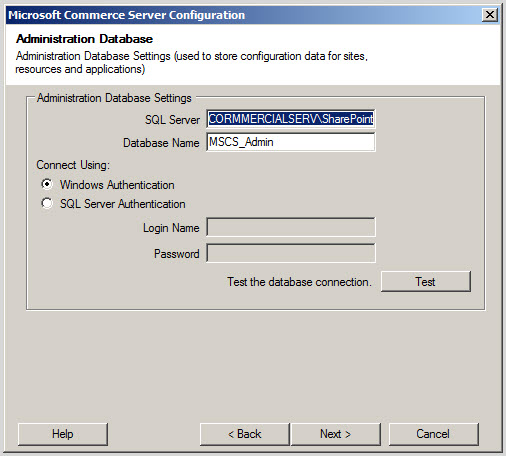Download
Commerce Server 2009 R2 CTP at here, then setup it
Click
to “Install Microsoft Commerce Server 2009 R2 Enterprise Editor on this
computer”
You
must download “Prerequisites” from this link directly.
After
download finished, the first setup file AntiXSSV31.exe
Then
Setup file vcredist_x64
Then
Setup file vcredist_x86
After
setup finished, back to dialog and click to button “Check for Prerequisites”
Choose
radio button “Yes, I accept …”
Check
alls
Click
Install
Wait
Commerce Server running
Click finish.