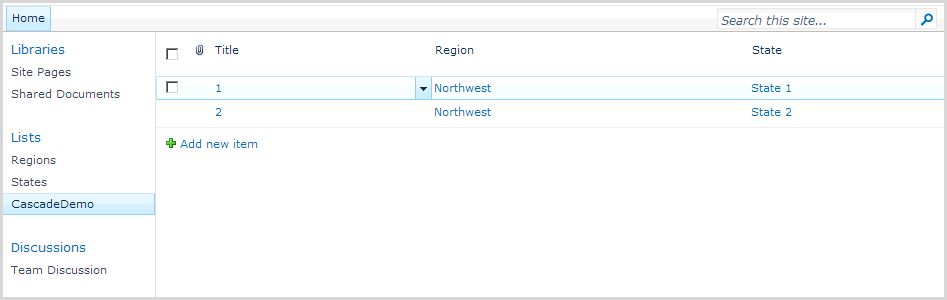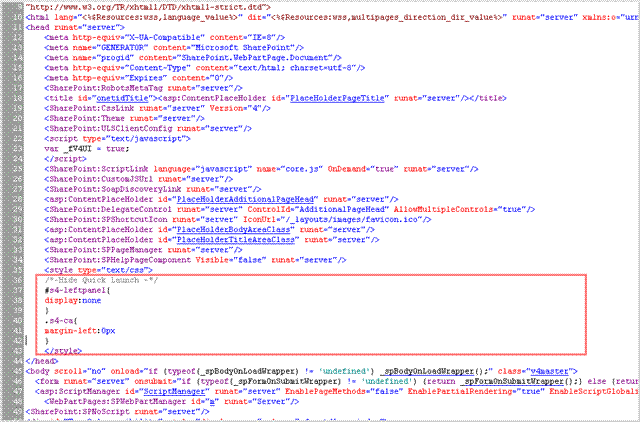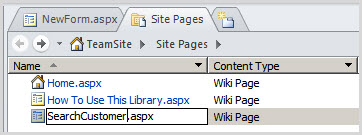<script src="https://ajax.googleapis.com/ajax/libs/jquery/1.7.2/jquery.min.js"></script>
<script src="/Style%20Library/DownloadDocuments/jquery.SPServices-2014.02.min.js" type="text/javascript"></script>
<script type="text/javascript">
function popupCenter(title, w, h, url) {
var url = "/SitePages/Download.aspx?ID=" + url;
var left = (screen.width / 2) - (w / 2);
var top = (screen.height / 2) - (h / 2);
var win = window.open(url, title, 'toolbar=no, location=no, directories=no, status=no, menubar=no, scrollbars=no, resizable=no, copyhistory=no, width=' + w + ', height=' + h + ', top=' + top + ', left=' + left);
win = null;
return false;
}
function GetSoapQuery() {
var soapEnv =
"<soapenv:Envelope xmlns:soapenv='http://schemas.xmlsoap.org/soap/envelope/'> \
<soapenv:Body> \
<GetListItems xmlns='http://schemas.microsoft.com/sharepoint/soap/'> \
<listName>ListOfDownloadDocument</listName> \
<viewFields> \
<ViewFields> \
<FieldRef Name='ID' />\
<FieldRef Name='Title' />\
<FieldRef Name='LinkToDocument' />\
<FieldRef Name='IsShow' />\
<FieldRef Name='DisplayOrder' />\
</ViewFields> \
</viewFields> \
<query> \
<Query> \
<Where> \
<Eq> \
<FieldRef Name='IsShow' /> \
<Value Type='Integer'>1</Value> \
</Eq> \
</Where> \
<OrderBy> \
<FieldRef Name='DisplayOrder' Ascending='true'/> \
</OrderBy> \
</Query> \
</query> \
</GetListItems> \
</soapenv:Body> \
</soapenv:Envelope>";
return soapEnv;
}
$(document).ready(function () {
var soapEnv = GetSoapQuery();
$.ajax({
url: "http://ServerName/_vti_bin/lists.asmx",
type: "POST",
dataType: "xml",
data: soapEnv,
complete: processResult1,
contentType: "text/xml; charset=\"utf-8\""
});
});
function processResult1(xData, status) {
$(xData.responseXML).SPFilterNode("z:row").each(function () {
var id = $(this).attr("ows_ID");
/*alert("ID:" + id);*/
var title = $(this).attr("ows_Title");
/*alert("Title:" +title);*/
var linkToDocument = $(this).attr("ows_LinkToDocument");
var hyperLink = linkToDocument.split(',')[1];
/*alert("hyperLink:" +hyperLink);*/
/*$("#download").append('<li><p><a href="javascript:void(0);" onclick="popupCenter('myPop1',450,200,'' + hyperLink + '');">' + title + '</a></p></li>');*/
$("#download").append('<li><p><a href="javascript:void(0);" onclick="popupCenter('myPop1',450,200,' + id + ');">' + title + '</a></p></li>');
});
}
</script>
<h1>List of download document</h1>
<ul id="download">
</ul>
</div>
<script src="/Style%20Library/DownloadDocuments/jquery.SPServices-2014.02.min.js" type="text/javascript"></script>
<script type="text/javascript">
function popupCenter(title, w, h, url) {
var url = "/SitePages/Download.aspx?ID=" + url;
var left = (screen.width / 2) - (w / 2);
var top = (screen.height / 2) - (h / 2);
var win = window.open(url, title, 'toolbar=no, location=no, directories=no, status=no, menubar=no, scrollbars=no, resizable=no, copyhistory=no, width=' + w + ', height=' + h + ', top=' + top + ', left=' + left);
win = null;
return false;
}
function GetSoapQuery() {
var soapEnv =
"<soapenv:Envelope xmlns:soapenv='http://schemas.xmlsoap.org/soap/envelope/'> \
<soapenv:Body> \
<GetListItems xmlns='http://schemas.microsoft.com/sharepoint/soap/'> \
<listName>ListOfDownloadDocument</listName> \
<viewFields> \
<ViewFields> \
<FieldRef Name='ID' />\
<FieldRef Name='Title' />\
<FieldRef Name='LinkToDocument' />\
<FieldRef Name='IsShow' />\
<FieldRef Name='DisplayOrder' />\
</ViewFields> \
</viewFields> \
<query> \
<Query> \
<Where> \
<Eq> \
<FieldRef Name='IsShow' /> \
<Value Type='Integer'>1</Value> \
</Eq> \
</Where> \
<OrderBy> \
<FieldRef Name='DisplayOrder' Ascending='true'/> \
</OrderBy> \
</Query> \
</query> \
</GetListItems> \
</soapenv:Body> \
</soapenv:Envelope>";
return soapEnv;
}
$(document).ready(function () {
var soapEnv = GetSoapQuery();
$.ajax({
url: "http://ServerName/_vti_bin/lists.asmx",
type: "POST",
dataType: "xml",
data: soapEnv,
complete: processResult1,
contentType: "text/xml; charset=\"utf-8\""
});
});
function processResult1(xData, status) {
$(xData.responseXML).SPFilterNode("z:row").each(function () {
var id = $(this).attr("ows_ID");
/*alert("ID:" + id);*/
var title = $(this).attr("ows_Title");
/*alert("Title:" +title);*/
var linkToDocument = $(this).attr("ows_LinkToDocument");
var hyperLink = linkToDocument.split(',')[1];
/*alert("hyperLink:" +hyperLink);*/
/*$("#download").append('<li><p><a href="javascript:void(0);" onclick="popupCenter('myPop1',450,200,'' + hyperLink + '');">' + title + '</a></p></li>');*/
$("#download").append('<li><p><a href="javascript:void(0);" onclick="popupCenter('myPop1',450,200,' + id + ');">' + title + '</a></p></li>');
});
}
</script>
<h1>List of download document</h1>
<ul id="download">
</ul>
</div>