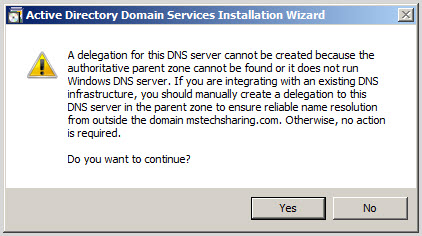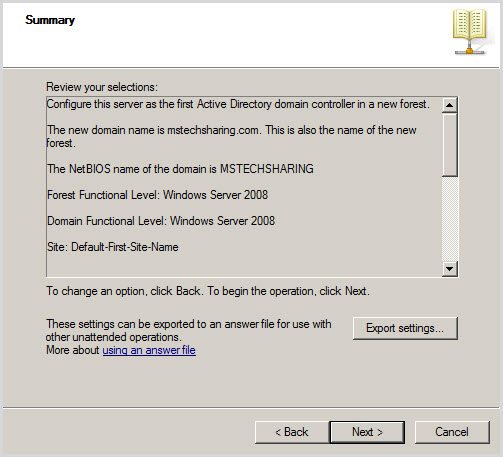Setup the second pc with window
server 2008 completed
Open utility cmd.exe and ping ip
from pc Active Directory, you input ping
192.168.11.133 (ip which you set ip in pc Active Directory)
Note: Important is Preferred DNS
server (reference to ip of AD)
You must change Member of to domain
from AD by choose radio button Domain and type "mstechsharing.com"
domain then click OK
After login
success, you will setup sql server and sharepoint with this account
Part 3: Setup sharepoint 2010 on window server 2008 with client server
Part 3: Setup sharepoint 2010 on window server 2008 with client server