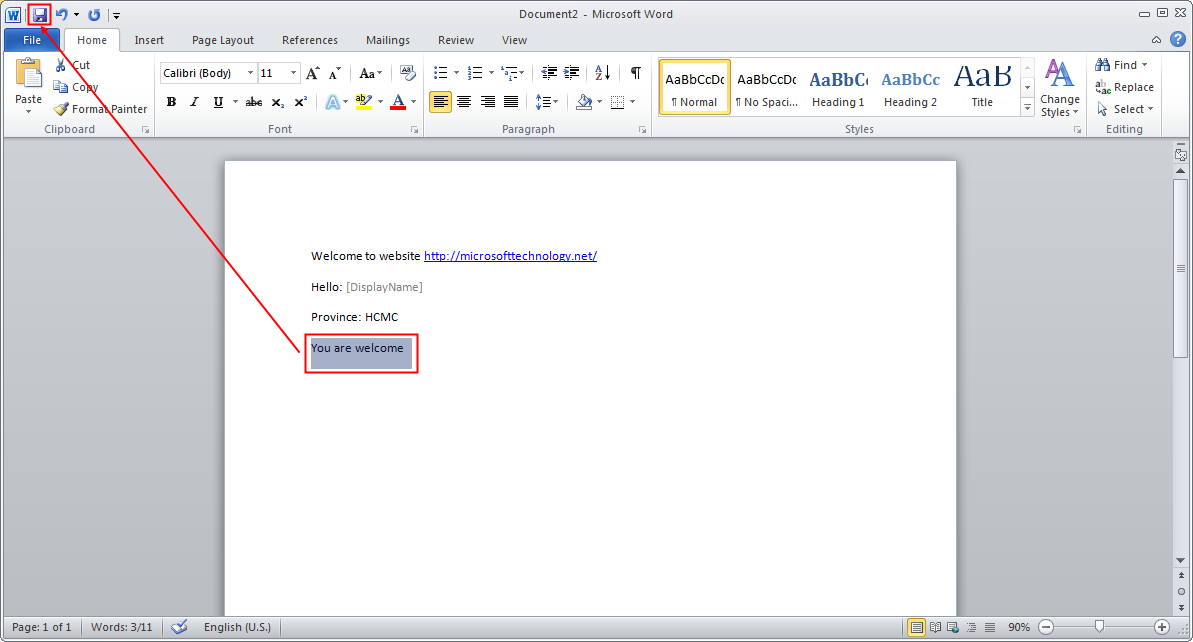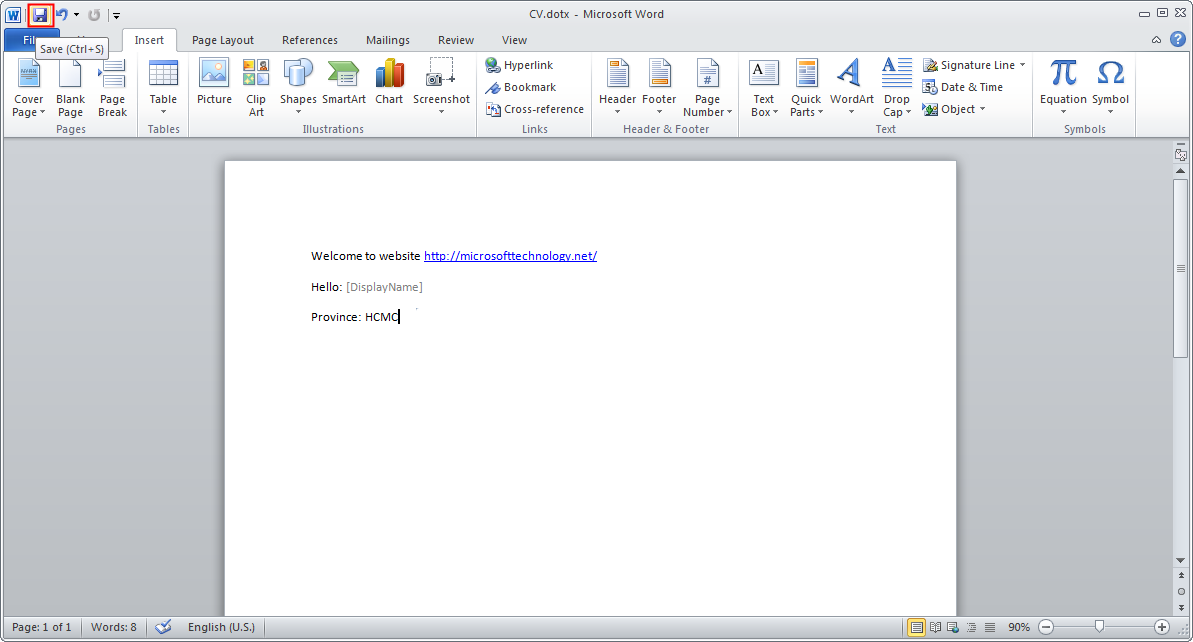The role of the SharePoint Administrator is often a topic that comes up when beginning to plan out a SharePoint implementation, as it should. The various roles and responsibilities should be clearly defined upfront, but I often receive the initial feedback from customers that we should be able to just tell them what those responsibilities are. The problem with that philosophy is that the organization, management, goals, and skill sets of every organization are not the same.
The role of a SharePoint Administrator will vary depending upon your organization. If you are looking for the SharePoint Administrator to be the "lone wolf" that can support everything you need to get started and that same person will be solely responsible for keeping the environment running, the list of roles and responsibilities will be different than that of a team approach. Differences will certainly occur based upon such things as your need to support environments around the clock or the view of how highly sensitive your data is or if you have a highly-audited environment. Some administrators will be license police, procurement clerks, infrastructure management, farm administration, back up, recovery support, and help desk. Some organizations have people and roles (part-time to full-time) that have specializations in each of these areas.
Because of the wide variety of organizations, a discussion of decent length should be undertaken to understand the responsibilities that you consider part of the role. Once you understand what those responsibilities entail, you can determine if this is just a part-time job duty or a full-time job in and of itself.
In a nutshell, the SharePoint Administrator should be responsible for the following (though not a standard):
- Managing and checking the overall server health and functionality
- Monitoring SharePoint disk space usage through the built-in SharePoint reports for each site collection
- Managing SharePoint permissions
- Analyzing and reporting upon SharePoint usage and activity
- Moving/copying sites
- Supporting network load balancing needs and ensuring its correct operation (NLB)
- Regular review of the events and messages reported in Event Viewer and Performance Monitor
- Regular review, clean-up, management and configuration of SharePoint accounts and sites. This portion of the role will work closely with an Active Directory administrator if they are separated.
- Regularly analyzing SharePoint content and storage
- Monitoring SharePoint trends (e.g. site usage and growth, disk space usage and growth)
- Setting up alerts and enforcing policies
- Regularly auditing your SharePoint environment
- Identifying and reporting governance violations
- Checking for operating system, SQL Server and SharePoint patches and cumulative updates.
In many ways, the SharePoint Administrator has become a jack-of-all-trades. They are managing services and scheduled jobs within the SharePoint environment, they are creating new sites and lists, installing new web parts, doing backups, managing the Shared Services, educating users on how to use features like InfoPath, managing governance policies and permissions. The SharePoint Administrator effectively becomes:
Infrastructure engineer
Database administrator
Security administrator
End users licensing expert (Windows, Office, SQL Server, SharePoint, etc.)
Backup and recovery coordinator
Internal guru of all SharePoint capabilities
SharePoint interactive environment expert
Internal help desk
Graphic designer
SharePoint developer
Many of the specific duties must also consider the limitations that Microsoft imposes and should be followed to ensure that long-term support is still available from Microsoft. For example, the extent of database tuning that you are allowed to do without losing support would be in the allocation of databases to drives. If you change any of the database settings (indexes, stored procedures, etc.) then you will fall out of support. Similar considerations must also be made when looking at the database as a source of information for a data warehouse. If you write any access mechanism that accesses the database to pull data out the database, you are no longer under support. In general, a SharePoint Administrator is responsible for the general health and well-being of the entire SharePoint environment.
From a knowledge perspective, the Administrator must have an above-basic level of understanding of:
Windows operating system and hardware – Basic administration of a server including service packs and hot fixes.
General knowledge of networking – IP, DNS, Load Balancing as well as the concepts of Availability, Scalability, and Maintainability. This person should also understand firewalls, encryption and security zones.
Internet Information Server (IIS) and the basic operation of websites, Application Pools, IIS Administration, the IIS Metabase, Ports, SSL Certifications (security certificates and wildcard certificates)
Microsoft SQL Server - Basic operation, tuning, transaction log selection, backup and recovery, and maintenance planning. Since SharePoint is completely supported by a Microsoft SQL Server database, the SharePoint Administrator is expected to be knowledgeable at the database level.
SharePoint working knowledge of Central Administration, STSADM, and more so now, the PowerShell administration modules. SharePoint Event Log troubleshooting, search administration and troubleshooting, concepts of a farm and the planning and implementation of Service Packs and Cumulative Updates.
Debugging skills and techniques for each of these areas identified above – troubleshooting issues can occur within or across one-to-many of these areas.
In other words, a good SharePoint Administrator is a self-contained IT Department. Imagine the job!
Now that I've pleaded the case that the SharePoint Administrator must be a key and important player within your IT department, let me layout some regular or recurring duties that this person would, or should perform. This may help you in planning how much time this person would spend performing these tasks.
One-time / First-time Farm Activities
1. Determine general patch approach for applying patches
2. Windows O/S (Windows Update)
3. SQL Server (Service Packs
4. Document the overall system architecture
5. Document the disaster recovery plan for data center, server, or document recovery
6. Determine search architecture (What is indexed?, how often?, etc.)
7. Determine design continuity (What templates are used for each area)
8. Determine best practices for creation of Sites, Site Collections, and content databases
9. Determine strategy for business intelligence in SharePoint (upon dashboards, where is
the data stored?, how is it presented?, etc.)
10. Create SharePoint Service Level Agreement
11. Create best practices document for taxonomies
12. Create best practices document on security configuration
13. Create SharePoint roles document
14. Determine who can access the site (internal only? customers?)
15. Determine how partners and users will navigate the sit
16. Determine the process to request a site
17. Determine the process to request access to sites
18. Create best practices document to explain how and when to publish a document to a
global audience (should they be PDFs?)
19. Create feedback and/or suggestion mechanism for site enhancements
20. Determine naming conventions
21. Develop process for FAQ (users and help desk)
22. Develop training process
Daily Activities
1. Review Windows Event Logs for high-priority issues
2. Review the SharePoint Logs for high-priority issues
Weekly Activities
1. Review Search Usage reports
2. Attempt searches upon typical end-user searches – verify they work properly
3. Verify Alerts are functioning properly
4. Enhance search through audit of Search patterns (implementation of noise words, best bets,
keywords, thesaurus entry, etc.)
5. Review and maintain current BI cubes and web parts (if applicable)
6. Audit server utilization (disk IO, disk space, CPU, etc.) and update baseline
7. Review past week questions and issues and update FAQ
8. Ensure off-site backup procedure working properly
Monthly Activities
1. Review overall server architecture based on current use
2. Audit individual server design (each server)
3. Review released patch list for Windows Operating System, SQL Server and SharePoint
4. Apply patches per the pre-defined patch approach
5. Review patches or maintenance to third party controls (web parts, iFilters, etc.)
4. Review overall server architecture diagrams and documentation for updates and revisions
5. Review search architecture for new areas to index, crawl or exclude
6. Report on SharePoint uptime and SLA compliance
7. Review security hierarchy
8. Review new functions or sites deployed. Determine if training needs to be updated
9. Verify backups are valid and contain data
Quarterly Activities
1. Review company disaster recovery plan
Annual Activities
1. Exercise a company disaster recovery plan
There are books on the market and plenty of opinions (like mine) on the web. Read a few and get the correct description of the SharePoint Administrator that best fits your organization. As I was reading a few of these, I found
this link useful in helping to break out specific duties and responsibilities for the various SharePoint roles.