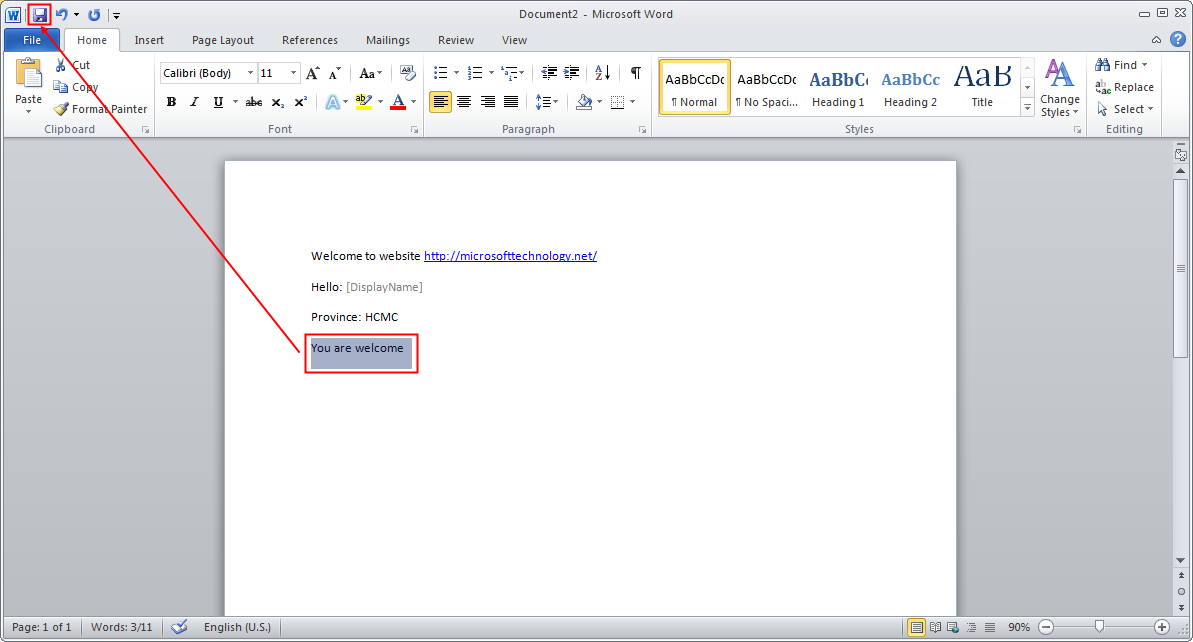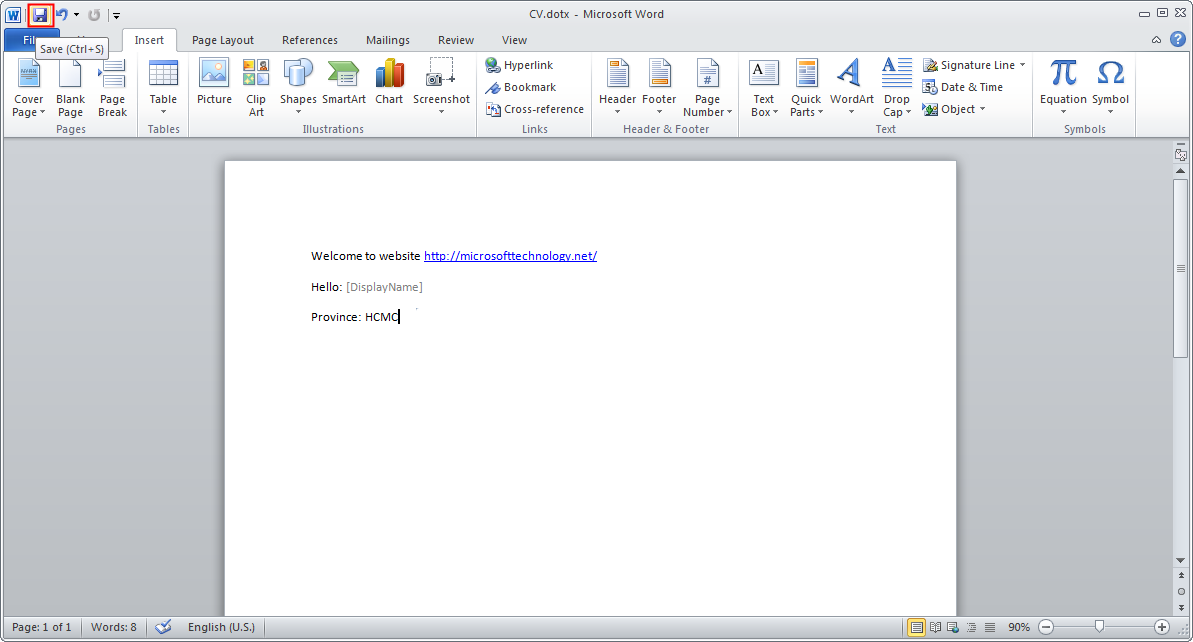Step 1: Open visual studio 2010 | New | Project
| Empty Sharepoint Project , project name is: ApplyCssUseModuleFeartureSanbox
Step 2: Choose deploy sanbox solution
Step 3: Add new Item
Step 4: Choose Module, name is
CallFileCssOrScript
Step 5: View UI below
Step 6: Rename Sample.txt file to Sample.css
Step 7: Copy code Url="_catalogs/masterpage"
RootWebOnly="TRUE" List="116" and paste to here
Step 8: Delete Url CallFileCssOrScript\
Step 9: Copy Type="GhostableInLibrary"
IgnoreIfAlreadyExists="TRUE" and paste to here
Step 10: Open file Sample.css and delete content
Step 11: Paste code below to content of file
Sample.css
.tableRow
{
background-color:Orange;
color:Red;
}
Step 12: Add new Item | Web Part | name is
ApplyCssUseModuleFeartureSanbox
Step 13: Write code CreateChildControls
using System;
using
System.ComponentModel;
using System.Web;
using System.Web.UI;
using System.Web.UI.WebControls;
using
System.Web.UI.WebControls.WebParts;
using
Microsoft.SharePoint;
using
Microsoft.SharePoint.WebControls;
namespace
ApplyCssUseModuleFeartureSanbox.ApplyCssUseModuleFeartureSanbox
{
[ToolboxItemAttribute(false)]
public
class ApplyCssUseModuleFeartureSanbox : WebPart
{
protected
override void CreateChildControls()
{
//Create
new table object
Table
table = new Table();
table.GridLines
= GridLines.Both;
//The
first row
TableRow
tableRow = new TableRow();
tableRow.CssClass
= "tableRow";//Call css from module
TableCell
tableCell = new TableCell();
tableCell.Text
= "Your name";
tableRow.Cells.Add(tableCell);
tableCell
= new TableCell();
tableCell.Text
= "Email";
tableRow.Cells.Add(tableCell);
tableCell
= new TableCell();
tableCell.Text
= "Phone number";
tableRow.Cells.Add(tableCell);
table.Rows.Add(tableRow);
//The
second row
tableRow
= new TableRow();
tableCell
= new TableCell();
tableCell.Text
= "Do Quoc Hung";
tableRow.Cells.Add(tableCell);
tableCell
= new TableCell();
tableCell.Text
= "quochung211187@gmail.com";
tableRow.Cells.Add(tableCell);
tableCell
= new TableCell();
tableCell.Text
= "0909263861";
tableRow.Cells.Add(tableCell);
table.Rows.Add(tableRow);
this.Controls.Add(table);
}
}
}
Step 14: before build, you test file: don’t
appear file in Folder Debug ?
Step 15: Build Project
Step 16: After Build, you see appear 2 file
below
Step 17: Then Package Project
Step 18: Appear Error because path with length
more 248 character (if error)
Step 19: Right click project | Properties | Edit
Assembly name and Default namespace
Step 20: Edit to ApplyCss for Assembly name and
Default namespace
Step 21: Rebuild project
Step 22: Delete two old file below (if true)
Step 23: Package project
Step 24: Result, file .wsp created
Step 25: Open Site | Site Action | Site Setting
Step 26: Click Solution link
Step 27: Click Icon Upload Solution
Step 28: Choose file .wsp in your folder
bin\debug
Step 29: Click Ok | click Icon Active
Step 30: Add Web Part – Click Site Action | Edit
Page
Step 31: Click Tab Insert | choose Web Part
Step 32: in Categories Web Part | Choose
Category Custom | Choose your file .WSP and click Add
Step 33: Click tab Page | Click Icon Stop
Editing
Step 34: Result below but css don’t Apply
Step 35: you can test file Sample.css when you
register in Element.xml of Module below and result you see file is exist
Step 36: Reason css don’t apply because css do
not register, you paste code below to your Web Part
//Register to file css
Literal literalCss = new Literal();
this.Controls.Add(literalCss);
literalCss.Text
= "<link rel='stylesheet' type='text/css' href='/_catalogs/masterpage/Sample.css'/>";
Step 37: Rebuild project and build project and
package project again, then Deactive WSP | choose you .wsp file and click icon
Deactive
Step 38: Poupup appear, you click Deactive Icon
Step 39: Result below, Css is apply to table…