1. Mở VS
2010 chọn File | New Project | Visual C# | SharePoint | 2010 | Empty SharePoint
Project đặt tên QuocHungContentType
2. Hộp
thoại SharePoint Customization xuất hiện chọn radio Deploy as a farm solution
và chọn Finish
3. Click
phải vào Project Add | New Item
4. Chọn Visual
C# | SharePoint | 2010 | Content Type và đặt tên MyContentType nhấn
nút Add
5. Hộp
thoại SharePoint Customization xuất hiện chọn Item trong DropdownList và nhấn
Finish
6. Giao
diện như sau
7. Bạn đổi
chỉnh sửa tập tin Elements.xml thêm 3 Fields vào sau thẻ mở Elements
và trước thẻ mở ContentType
<?xml version="1.0" encoding="utf-8"?>
<Elements xmlns="http://schemas.microsoft.com/sharepoint/">
<Field ID="{A57B3F82-A8AE-4967-9041-F197560D8FB6}"
Type="Text"
Required="TRUE"
DisplayName="My Key"
Name="MyKey"
Indexed="TRUE"
EnforceUniqueValues="TRUE" />
<Field ID="{E1804FDB-ADB6-42B2-B12C-10E218614DCC}"
Type="Note"
Required="FALSE"
DisplayName="My Value"
Name="MyValue" />
<Field ID="{2CD6305F-F85C-4149-8406-9A0F8AD802FA}"
Type="Text"
Required="FALSE"
DisplayName="My Description"
Name="MyDescription" />
<!-- Parent ContentType: Item (0x01) -->
<ContentType ID="0x0100d7dfe23cc89a42f6b82a2f06c7adf1b5"
Name="QuocHungContentType - MyContentType"
Group="Custom Content Types"
Description="My Content Type"
Inherits="TRUE"
Version="0">
<FieldRefs>
</FieldRefs>
</ContentType>
</Elements>
8. Click
phải lên project | chon Deploy
9. Mở site
| chọn Site Actions | Site Settings
10. Dưới mục Gallaries chọn Sites Content
Types
11. Trong ngăn chứa Custom Content Types
bạn thấy QuocHungContentType – MyContentType
12. Mở List bất kỳ chọn List Settings
13. Bạn chọn Add from existing site
columns
14. Trong mục Select site
columns from bạn chọn Custom Columns
15. Bạn sẽ thấy 3 Field được tạo trong
tâp tin Elements.xml trong khung chứa Available site columns










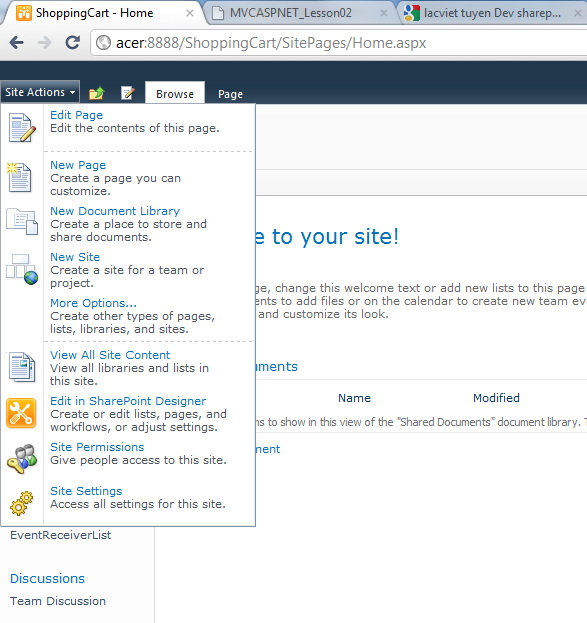





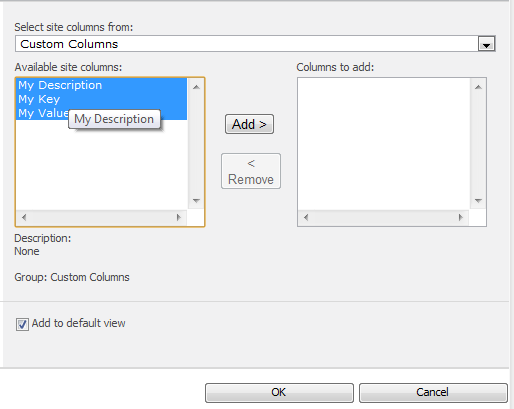
0 comments:
Post a Comment