Overview
If you activate it, the Help
button next to the search input box will navigate your custom help content
instead of MS online help
How to do
1. Go to your site collection | Site Action | Site Settings | Site Collection Administration | click to site collection feature and active “Custom Site Collection Help”
2. Go
to Site Actions >> View All Site content, you will see Site collection
Help List Appear, click this
3. New
Document >> Help Collection
4. Fill
information
5. New
Document | Help Category
6. Fill
information
7. Open
word and insert picture from sharepoint site
8. File
| Word Option | click Web Options … button
9. On
Encoding tab | Choose Unicode (UTF-8)
10. Save
word as .htm file
11. Here
is word content
12. Upload
word document to Help category folder
13. Go
to Site Actions >> Site Settings >> under Site collection
administration click to Help settings. Check your help search title which you
was created
14. Now,
you search and click to Icon Help you will see your “Site Collection Help
Search Title” then click this link
15. Continue
click to Help category
16. You
will see the file then click this
17. Here
is your help search file






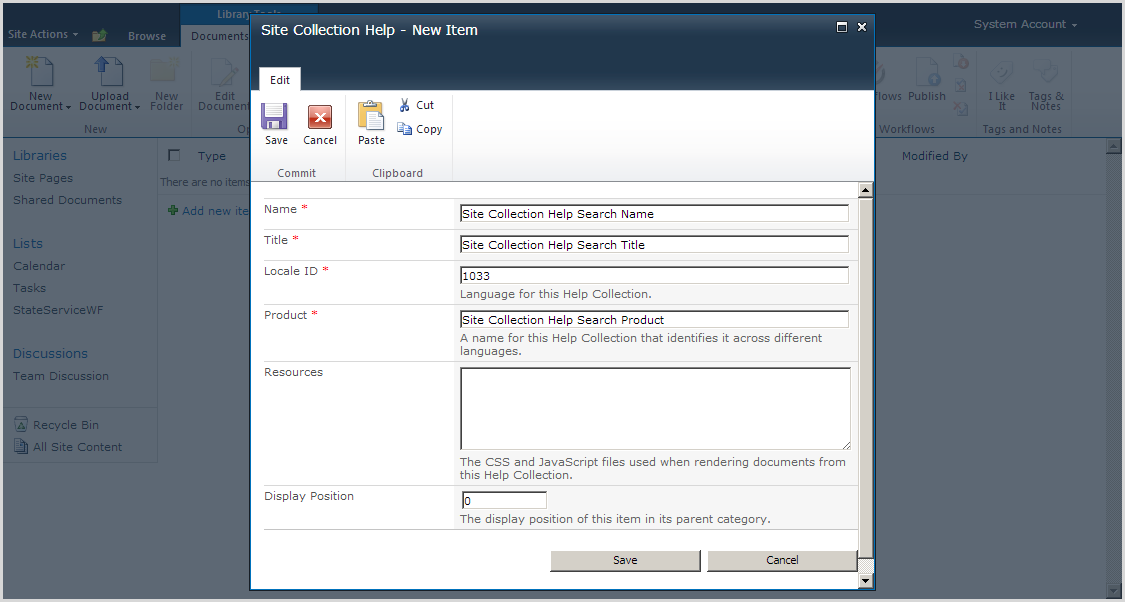













0 comments:
Post a Comment