Chào các bạn, Field Calculated trong sharepoint có nhiều ưu điểm
về tính toán cho ra kết quả từ những giá trị khác, cũng giống như Excel các bạn
hoàn toàn có thể dung công thức của Excel để tính toán và copy vào Formula của
Field Calculated và đổi lại tên Field cho phù hợp. /
Hello everyone, Calculated Field in Sharepoint has many
advantages for the results calculated from other values,
like Excel you can
fully use of Excel formulas to calculate and
copy of the Formula Calculated Field and renamed Field to
match
Sau đây là 1 ví dụ điển hình: Nếu Quantity < 10 thì lấy 100% và
ngược lại lấy 80% sau đó có kết quả nhân với Quantity và Price. Như thế với
Excel thì quá dễ, dưới đây là công thức mô tả sau khi đã tính toán từ Excel
copy vào đây. /
Here's an example: If Quantity <10 then take 100% and if
not take 80%, then get result the Quantity *
Price. How to Excel is easy, here is the
formula described after
calculation from Excel copy here
Step 1: Mở Excel và thiết kế như sau / Open Excel and design as
follows:
Step 2: Xây dựng công thức với hàm if
/ Build formula with IF function:
Step 3: Công thức như sau / formula
as follows:
Step 4: Kết quả như sau và kéo chuột
cho ô bên dưới được áp dụng công thức / Result as follows and drag mouse cell
below to formula applied:
Step 5: Kết quả như sau / Result as follows:
Step 6: Mở Sharepoint web application của bạn và tạo mới list tên
CalculatedColumnsDemo (tuỳ ý) /
Open your Sharepoint web application and create a
new list CalculatedColumnsDemo (optional)
ü Tạo mới Field: Quantity, kiểu dữ liệu là Number / Create a new
Field: Quantity, Data Type is Number
ü Tạo mới Field: Price , kiểu dữ liệu là Number/ Create a new Field: Price,
Data Type is Number
ü Tạo mới Field: Amount, kiểu dữ liệu là Calculated / Create a new
Field: Amount, Data Type is Calculated
ü Bạn copy công thức từ Excel và paste vào formular của field Amount
“=IF(A2<10,100%,80%)*A2*B2” và thay đổi tên Field cho phù
hợp “=IF(Quantity<10,100%,80%)*Quantity*Price” / You copy a
formula from Excel and paste into Formula of
the field Amount “=IF(A2<10,100%,80%)*A2*B2” and change
name of Field appropriate “=IF(Quantity<10,100%,80%)*Quantity*Price”
Step 7: Bạn thử nhập mới 1 vài dữ liệu và kết quả như sau /
You try a few new input data and results
are as follows






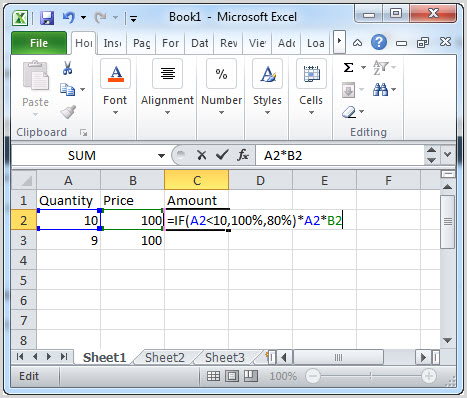



0 comments:
Post a Comment