Step 1: Open your site |
Site Actions | New Page
Step 2: Dialog box
appear | enter name MsTechSharing.com then click Create
Step 3: Click Ribbon
Icon Save & Close
Step 4: Click Site
Actions | Edit page
Step 5: Click tab Insert
| Web Part
Step 6: In Categories |
choose Media and Content | Content Editor
Step 7: Result, Content
Editor added
Step 8: Choose Web Part
Content Editor | Click to Menu trip then choose Edit Web Part
Step 9: Result, Tool
Part appear but don’t configure on it
Step 10: Click to “Click
here to add new content” link
Step 11: Click to Menu
trip HTML | Edit HTML Source
Step 12: Editor HTML
Source appear and paste script to here “<script>alert(“Hello
MSTechSharing.com”);</ script >” then click OK
Step 13: After code
javascript, Click button OK on Tool Part
Step 14: Result, you see alert written in Editor
HTML Source poupup












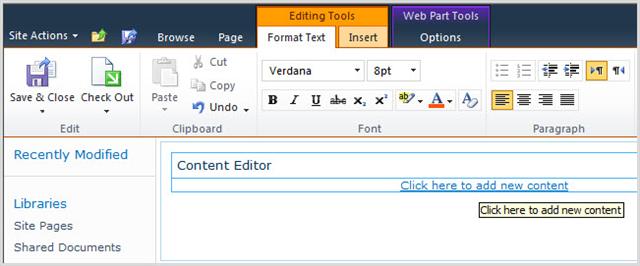
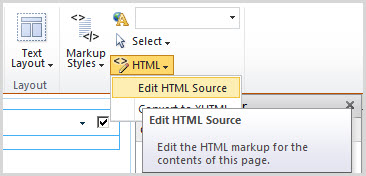



0 comments:
Post a Comment