A. Setup sharepoint 2007 64bit on win server
2008 R2 64bit
Step 1: Download Sharepoint 2007 64bit at http://www.divshare.com/direct/15600349-a7a.zip and
run it
Step 2: Enter Key
Step 3: Check on checkbox | Next
Step 4: Choose setup on Sharepoint
Farm
Step 5: After finish setup, run configuration
Step 6: Click next
Step 7: Dialog box appear click Yes
Step 8: If server is not server farm, click
radio button “no, I want to create a new server farm”
Step 9: Appear UI
Step 10: Before enter Database server, Username,
Password, Open SQL Server 2008 view Database name and Username (user login OS)
below
Step 11: Enter Database server, Username,
Password exactly
Step 12: you can configure port for central
admin by check to “Specify port number” and enter number 90 (any number)
Step 13: Click Next
Step 14: please wait processing
Step 15: More Over , If exists Server Farm you
click “Yes, I want to connect to an existing server farm”
Step 16: Enter Database name then click button
retrieve Database Name and enter Password
Step 17: You also choose port
Step 18: Click next
Step 19: Click finish
B. Update sharepoint 2007 64bit to SP2 (if
current sharepoint is SP1)
Step 20: Update sharepoint 2007 64bit to SP2 you
can download at here, then setup it
Step 21: Click Continue
Step 22: update to SP2 finish
Step 23: Open central admin | Click Site Action
| Site Settings
Step 24: Current version is 12.0.0.6421
C. Restore database form sharepoint 2007 32bit
to 64bit with version 12.0.0.6562 so we need update version from 12.0.0.6421 to
12.0.0.6562
Step 25: Update sharepoint 2007 with hotfix
version 12.0.0.6562, you can download at here then run it
Step 26: Click Continue
Step 27: installation is complete.
Step 28: you can see version is changed
D. Restore database
Step 29: Restore database to new Sql server
Delete content database and add content database
Step 30: in Central admin | Application
Management | Content databases
Step 31: Remove content database
Step 32: Content database is removed
Step 33: Open cmd (Start | run | cmd)
Step 34: enter “Cd C:\Program Files\Common
Files\Microsoft Shared\Web Server Extensions\12\BIN”
Step 35: Continue enter “stsadm.exe -o
addcontentdb -url http://S -databasename WSS_Content -databaseserver S”
Step 36: Add content database successfull
Step 37: Result, you see content database appear
Step 38: Enter address to your site example http://s/ and see
Finish restore database from sharepoint 2007
32bit to 64bit with more than version














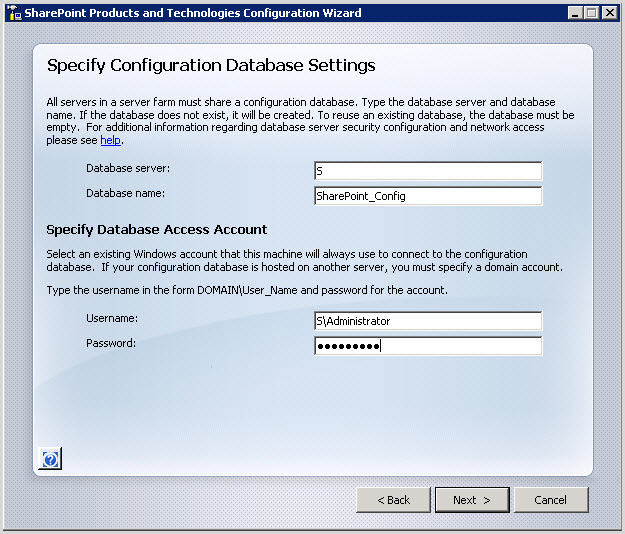



























0 comments:
Post a Comment